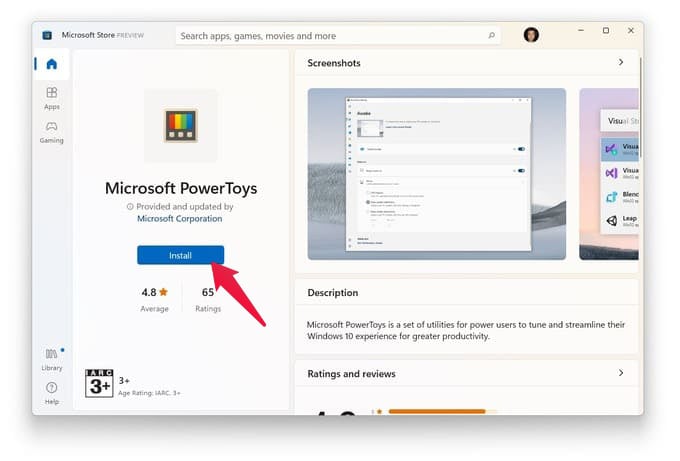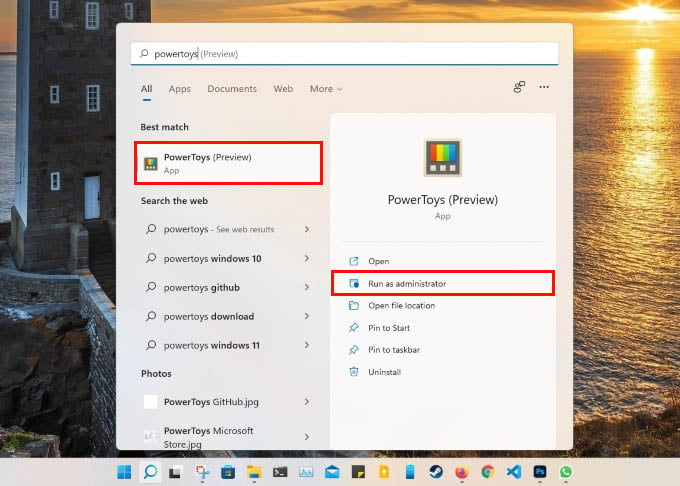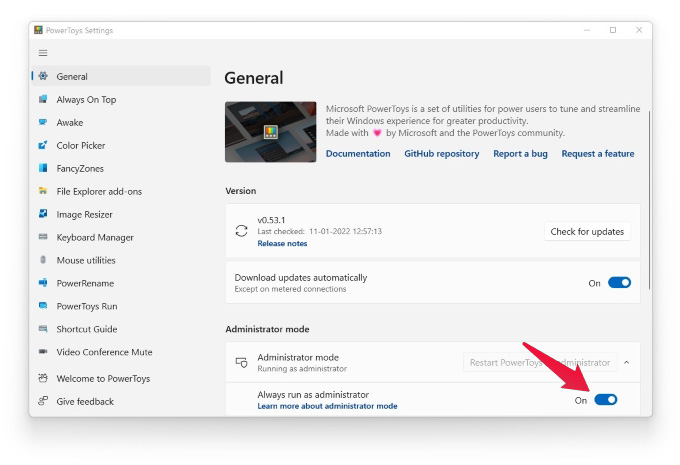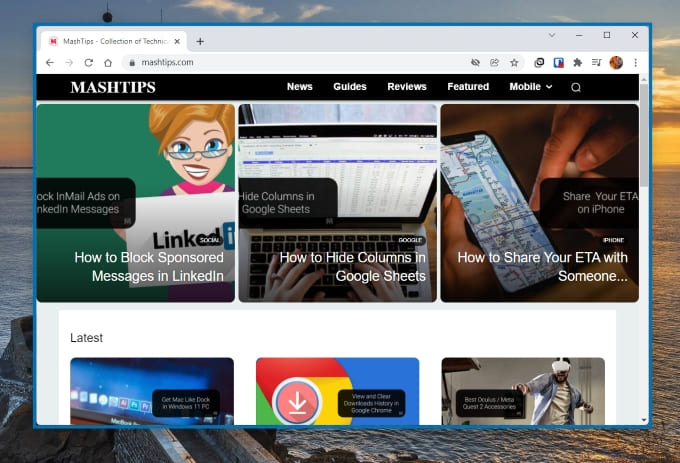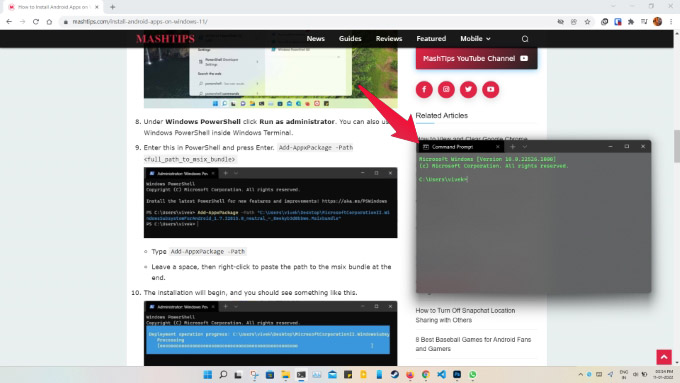Let’s begin.
Enable Always on Top Windows
Linux users will be familiar with the feature, while most Windows users probably haven’t even felt the need for it. Essentially, always on top windows just stay on top of everything. You can maximize another window, move another window around, whatever you do, a window pinned to the top will always remain on top. This is similar to the Picture-in-Picture mode for videos. PowerToys is an app by Microsoft, meant to bring advanced features for power users to Windows. This is similar to Samsung’s approach with its OneUI on Android, where Samsung offers GoodLuck. PowerToys is, similarly, a free app that you can download from the Microsoft Store (Windows 11 only) or GitHub.
Pin Windows to Top on Windows 11 And Windows 10
Now that you’ve installed PowerToys and enabled Always On Top, you’ll need to use the keyboard shortcut to keep a window on top. Unlike Linux, the option is not available in a right-click context menu yet. By default, the keyboard shortcut to pin always on top windows is Windows + Ctrl + T. So you can simply press the correct key combo while the Window is active. Pinned Windows have a visible border, but this can be turned off or customized in PowerToys settings.
When Is Always On Top Windows Useful?
If you’re wondering why is this such a useful feature, imagine this scenario. You’re working with two or more windows, for instance, copying from one and pasting into another, several times. But splitting the screen between the windows is not always the optimal solution. For example, one of the windows might be the command prompt, or the terminal, which really does not need all the height of your screen. Furthermore, let’s say you’re on a webpage where the space on the sides is not useful to you at the moment. You can use it to place your other smaller Window. The problem is, every time you click on your larger, maximized window, it will hide the smaller window and come on top. This can be avoided by keeping the smaller window always on top.
Δ