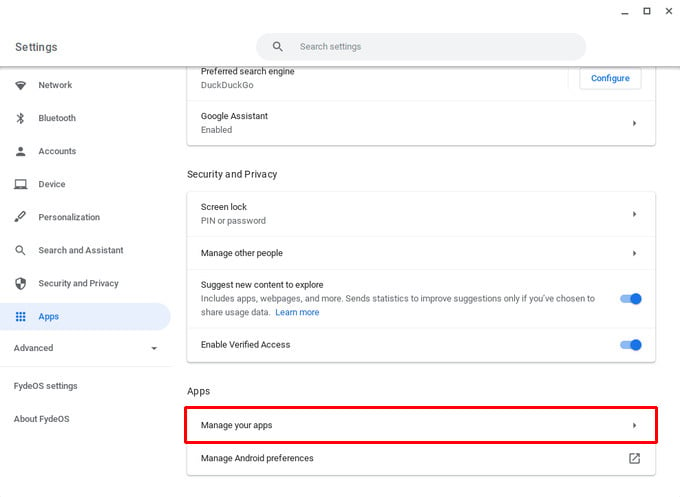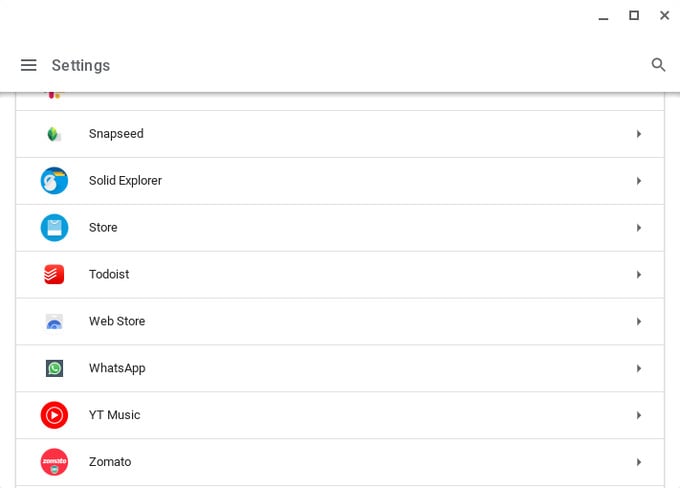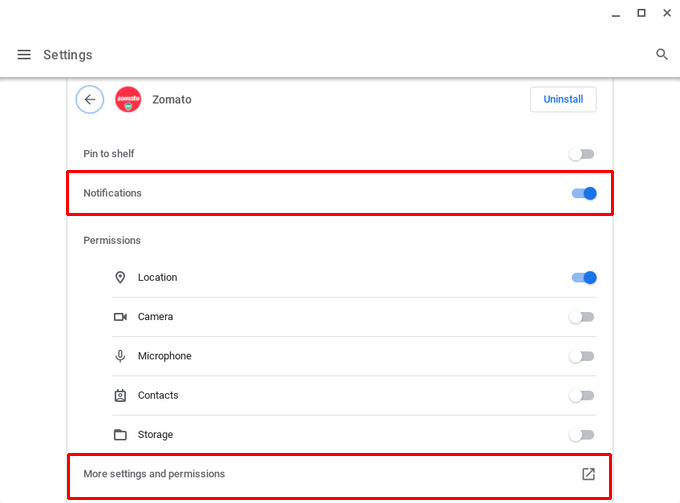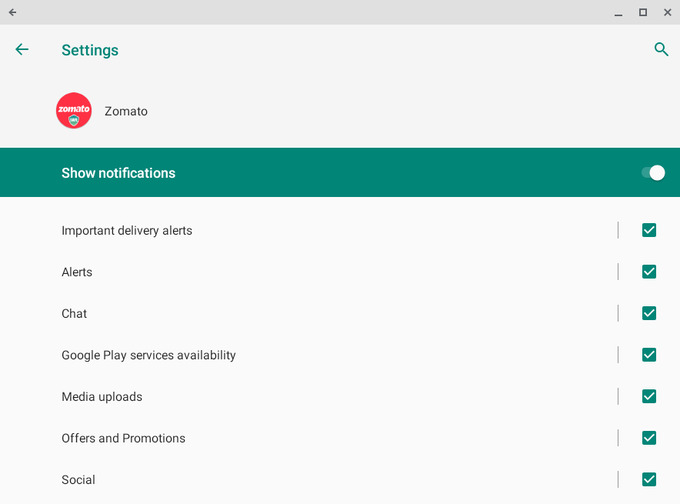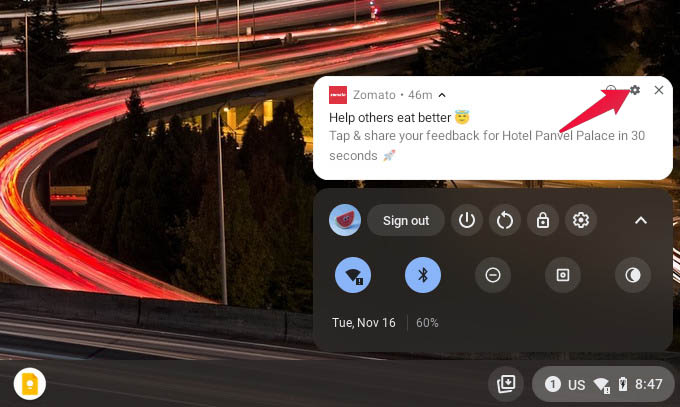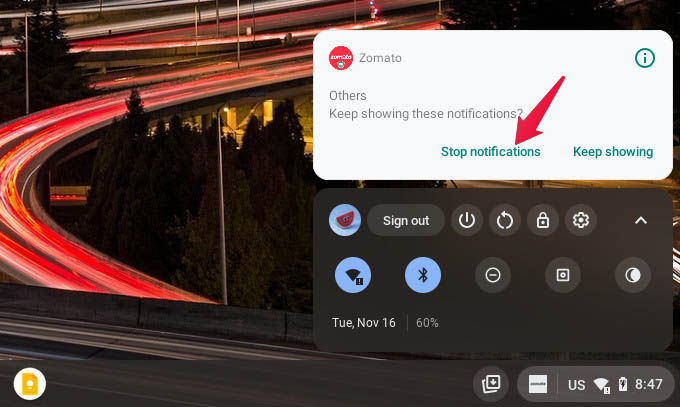Let’s begin.
Turn Off Notifications on Chromebook
Because your Chromebook can run pretty much the same Android apps your phone can, you will be annoyed by the duplicate notifications. If you’re anything like me, it is quite tedious to dismiss the same notifications on all the devices. If you do want an additional Chromebook, you can convert any old laptop into Chromebook. You can turn off Chromebook notifications as they arrive, or you can go into the settings if you don’t already have a notification to respond to. Another way to turn off notifications on Chromebooks is to turn them off as they arrive. You can do this by clicking on the settings (cogwheel) icon on the notification. For Android app notifications, you will have to hover the mouse over the notification to see the icon. Android provides a superior notification management system than pretty much any operating system on any device. Since most Chromebook apps are simply web apps, the notification management is pretty rudimentary itself. But when it comes to Android apps on Chromebooks you have the full power of Android notification management at your disposal.
Δ